Intro to Secrets Management using Vault
TL;DR Using short-lived secrets to access a database is much more secure than standard credentials
I have been working on Windows and needed to connect to a Network Interface (NIC). I ran into problems, here is what I learned and hope it saves the same trouble I had in troubleshooting.
TL;DR: Do not use friendly names (Ethernet/eth0) for Windows NICs. Prepend "\Device\NPF_ to the interface GUID found from getmac.
Creating TCP sockets or web sockets does not involve connecting to a network interface specifically. It involves listening or dialing with an IP address and a port. Such as:
1
2
3
4
5
6
CONNECT := "192.168.1.1:9999"
c, err := net.Dial("tcp", CONNECT)
if err != nil {
fmt.Println(err)
return
}
But if you wanted to use the Gopacket package and create your own packets, or read packets from the network, connecting to a Windows NIC is needed. This is where some code connecting to a NIC is needed:
1
2
device string = "eth0"
handle, err = pcap.OpenLive(device, snapshot_len, promiscuous, timeout)
A great breakdown of the gopacket package can be found here It covers:
In Linux as shown above, the name eth0 or equivalent can be used to connect to the NIC.
In short:
ifconfig output in Linux is also the name
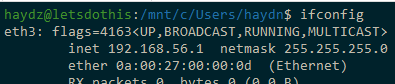
The ipconfig output on Windows is not the name to be used within Gopacket.
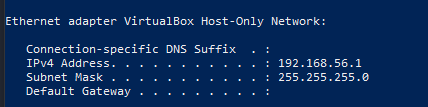
If you add the Windows NIC name from that output, you will receive the following error:

This is a known issue:
Running getmac in the Windows command-line will show the name that can be appended:
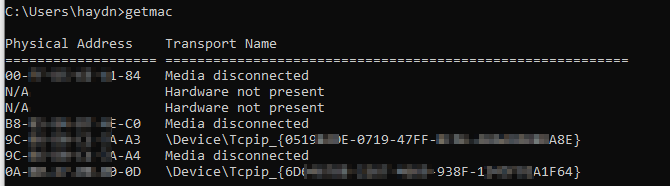
So the full line would become:
\\Device\\NPF_{6DXXX78X-2267-4XX9-938F-1243F92XXX64}
In Go format it would look like:
1
2
3
4
5
6
7
8
9
10
var (
device string = "\\Device\\NPF_{6DXXX78X-2267-4XX9-938F-1243F92XXX64}"
snapshot_len int32 = 1024
promiscuous bool = false
err error
timeout time.Duration = 30 * time.Second
handle *pcap.Handle
buffer gopacket.SerializeBuffer
// options gopacket.SerializeOptions
)
Once fixed the code should use the Windows NIC:


Within Gopacket the pcap.FindalDevs() Will get the correct name.
So Go code such as the below, will print out the correct names needed:
1
2
3
4
5
6
7
8
9
10
11
12
13
14
15
16
17
18
19
20
21
22
23
24
package main
import (
"fmt"
"log"
"github.com/google/gopacket/pcap"
)
func main() {
// Find all devices
devices, err := pcap.FindAllDevs()
if err != nil {
log.Fatal(err)
}
// Print device information
fmt.Println(devices)
fmt.Println("Devices found:")
for _, device := range devices {
fmt.Println("\nName: ", device.Name)
}
}
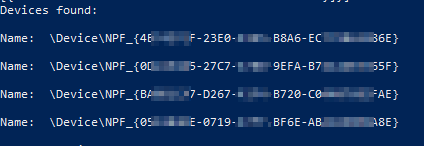
Adding device.Description and printing the IP address will help in better identification:
1
2
3
4
5
6
7
fmt.Println("Devices found:")
for _, device := range devices {
fmt.Println("\nName: ", device.Name)
fmt.Println("Description: ", device.Description)
for _, address := range device.Addresses {
fmt.Println("- IP address: ", address.IP)
}
Where as using net.Interfaces() will get the ‘friendly name’. This is NOT usable for connecting to a Windows NIC with gopacket.
Which will look like:

1
2
3
4
5
6
7
func main() {
infs, _ := net.Interfaces()
for _, f := range infs {
fmt.Println(f.Name)
}
}
This will print the friendly names:
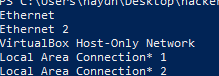
Reading the links that I had found had identified the issue and that a correct interface name was in the format of \Device\NPF_{GUID}
GUID stands for a globally unique identifier which is used by system drives and other components for identification.
\Device\NPF_ is the device volume name. Windows uses its own underlying non-username, indicating the devices PCI bus address.
This article explains that the GUID can be found in the registry such as HKEY_LOCAL_MACHINE\SYSTEM\CurrentControlSet\Control\Network\{4D36E972-E325-11CE-BFC1-08002BE10318}.
getmac didn’t match what was in the registry.The article also explains that “NPF is a driver which stands for NetGroup Packet Filter Driver. It turns out NPF is a vital part of the Windows Packet Capture (WinPcap) process”.
This helps explain why simply using ipconfig to grab a Windows NIC name will not work.
TL;DR Using short-lived secrets to access a database is much more secure than standard credentials
I recently received my AWS Solutions Architect Associate Cert, and I inadvertently learned more about Ops and DevOps in respect to automation, deployment an...
This post will cover the following: Connecting to Splunk with the Python SDK, executing a search and receiving the results Connecting to Splunk without ...
TL;DR: Create Logstash conf.d file to allow Winlogbeat to be ingested into Logstash. Change Winlogbeat config file to use Logstash instead of Elasticsearch.
TL;DR Enable-PSRemoting Invoke-Command
I have been working on Windows and needed to connect to a Network Interface (NIC). I ran into problems, here is what I learned and hope it saves the same tro...
I have been using tcpdump recently and wanted to note down some of the commands Y’know, for future reference.
Today I was trouble shooting a machine at work. I did not have access via RDP or VNC, so I used SSH to forward my traffic to the host so I could access a URL.
I participated in a DevSecOps type workshop on Saturday (May 9th) in which we created some GitHub Actions. This is a post to solidify the learning and be a c...
This post is a cheat sheet for removing values from a Slice (technically creating a new slice).
On April 25th I was fortunate enough to participate in the Trend Micro Threat Defense workshop.
Since I blogged about my experience at OpenSoc, I wanted to expand on the value I found in my eLearnSecuirty Incident Response course. What you will find bel...
So Thursday (April 9th) I participated in an online blue team defense simulation event, known as OpenSOC.
I have been working with Golang strings and how to manipulate them. Working from other blogs posts I’ve found. When I sit down to code, I seem to forget ever...
its workings
You’ll find this post in your _posts directory. Go ahead and edit it and re-build the site to see your changes. You can rebuild the site in many different wa...
Blog from home installed jekyll on home PC, pulled GH repo. done :) (not that easy)
2nd blog post this is some wording